A Guid to Find Properties
Last edited on 5 November 2024
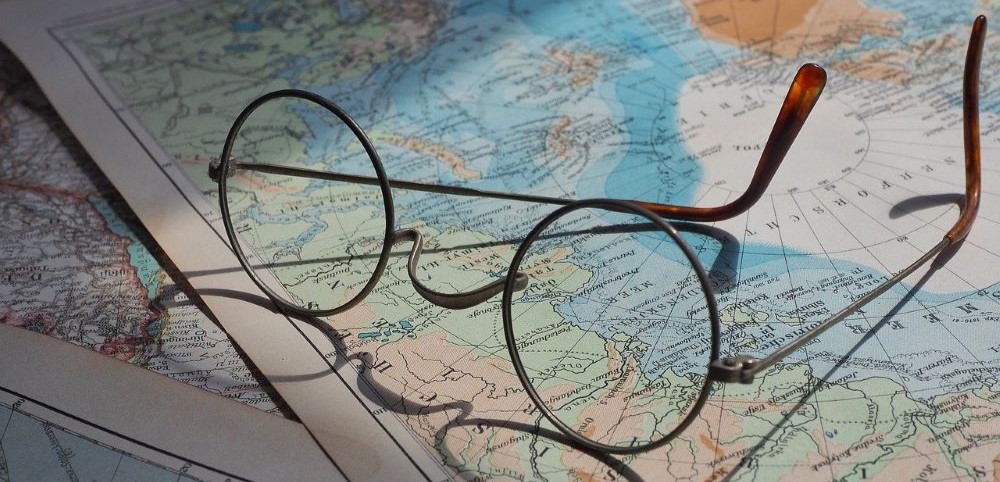
Introduction
The First step in your journey with InQI is always locating the property that you want to work on. In this article, we show you how this is done. We also share with you some common pitfalls that users often experience when looking for a new address.
Where to start from?
You would need to be logged in into InQI to do this.
Go ahead to the main dashboard and select
There is a map and a search-box on its top right at your disposal. The purpose of the map is to show you where we think the property is located and how it looks like. A preview of the property helps you to make sure that this is actually the property that you are looking for.
How to search an address?
The idea is simply typing in your address into the search-box and let it find your address for you as you type. Here are steps to take:
- Step 1: Start typing your address in the search box.
- Step 2: As you keep typing more characters in the search-box, some guessed results start showing up in a list right beneath the search-box.
- Step 3: Keep typing until you see your address showing up in the guesses list.
- Step 4: Click on the address that looks like the address you are looking for the most.
- Step 5: The map starts an animation and flies you to the location of the address.
- Step 6: Now you can verify the property and its neighborhood to make sure this is the right address.
Note
It is necessary that you find the address in the list of guesses. These guesses show up under the search-box as you type. If your address does not show up, it means that we do not have coverage for that address.
You won't be able to use an address that won't show up in the map.
Address Format
To make sure you will always find your address in InQI, please always make sure to enter address following the standard format shown below. Of course, not all of the address parts are necessary for every case, but the order of the parts need to match the following format.
Here are a few examples that match this standard and would work just fine with InQI.
- 14329 Miranda Way, Los Altos Hills, California, 94022
- 229 N 6th St, San Jose, California, 95112
- 1040 Corvette Dr, San Jose, California, 95129
Note
You always have the best chance to find the address by copying it from Google Maps. It almost always works seamlessly.
 It looks like you have discovered a premium feature!
Upgrade your subscription to immediately gain access to this feature.
It looks like you have discovered a premium feature!
Upgrade your subscription to immediately gain access to this feature.